Listen, you guys. iCloud backups are important.
Really important.
When I worked at the Apple Store, that is one of the first things we would find out from people when trying to troubleshoot a device. Why? Because in order to fix it, we would usually swap it out (in which case you lose your data, unless it's backed up) or reset the firmware (in which case you would also lose your data). iCloud backup is turned OFF by default--so unless you've gone in to manually turn it on, it is NOT on.
I also can't tell you how many times I saw people who had lost their device or had it stolen, without knowing whether it was actually backed up or not. Talk about a major bummer--most people were on vacation at the time, taking lots of beautiful pictures, and then everything was gone.
That's the hazard of living in this digital age. Luckily for you, Apple has created an automatic backup system for your iPhone/iPad/iPod Touch and it's FREE. iCloud backup is an encrypted compressed backup that contains EVERYTHING from your phone, except your music. (Music you always have to put back on from your computer for licensing reasons.) It will save your settings, the way your apps were organized, your app data, text messages, recent calls, etc etc.
EVERYTHING.
So, you don't HAVE to use it, but just know if you don't that I am staring you down and judging you through the internet!!!! J/K but not really.
Here's how to check to see if it's turned on:
Click on Settings, then iCloud.
Once you've clicked iCloud, scroll to the bottom until you see Storage & Backup. Click on that.
If your iCloud Backup is turned on, congrats! That's part one. You successfully have iCloud Backup turned on.
So you've got it switched on; now what? Let's check a couple things.
See that time listed underneath the "Back Up Now" button? That's the last time your phone backed up. It will only back up when it's sleeping (black screen), charging, and connected to Wifi. I check mine about once a week just to make sure I have a recent backup.
Okay, so what if your iCloud Backup isn't turned on? Go ahead and switch it on, and press Okay when it gives you a pop up message. All that's telling you is that it's going to automatically back it up to iCloud instead of your computer, but you can still do manual backups to your computer too.
Whether you already had Backup turned on or just now turned it on, if you're connected to wifi, hit the Back Up Now button to make sure it can get started smoothly.
If it gives you an error message, it's most likely going to say that it's because you don't have enough storage space in iCloud. You are provided with 5 GB of free storage, which is only used for your iCloud Backups, Apple email (which most people don't have), and documents in the cloud (which most people don't use).
There are a couple things you can do if you get a message about not enough storage space:
1. Delete things off of your phone to create a smaller back up file.
2. Buy more storage in iCloud.
You can do either one, depending on which one floats your boat. Let's check and see what's taking up all of your storage space in your backup.
While still in the Storage & Backup screen, click on Manage Storage.
This will show you what is stored in your backup. Click on your backup, and it will show you a breakdown.
For most phones, the biggest thing will be photos and video. If you transfer those to your computer and erase them off of your phone, you should have plenty of space in iCloud without having to purchase more storage.
And that's it! Someday you will end up needing that backup, and at that day, you will think back upon me fondly and thank me for making sure your digital life was preserved.*
If you have any questions, feel free to leave a comment!
*It may not actually happen like that, but it probably most likely will. Just saying.

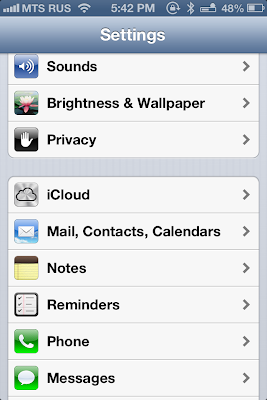





No comments:
Post a Comment
Say something.